DMX is a standard commonly used in stage lighting to communicate between controllers (like a lighting desk or software) and lights, dimmers, or other special effects devices.
Proxima supports DMX input via the Art-Net protocol. This means you can use your lighting console to send commands to Proxima over a network.
TABLE OF CONTENTS
Setting up an Art-Net connection
Go to the DMX / Art-Net tab of the Controls settings window (from Controls → Settings... or in the toolbar).
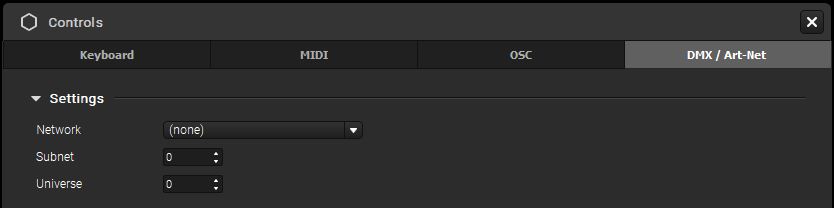
You need to configure three things:
- Network: since Art-Net transmits messages over the network, both Proxima and your DMX sender must be on the same connection (Wi-Fi, Ethernet, or Loopback on the same computer).
- Subnet / Universe: set Proxima to listen to the same Subnet and Universe as your DMX sender (0:0 by default).
Managing assignments
Enabling Art-Net learning
Once your connection is set, you can assign buttons, faders, or other DMX controls to commands in Proxima. To do so, enable the Art-Net Learning mode from the Controls window or menu (Controls → Edit DMX Assignments). A colored overlay will appear over the elements you can map.
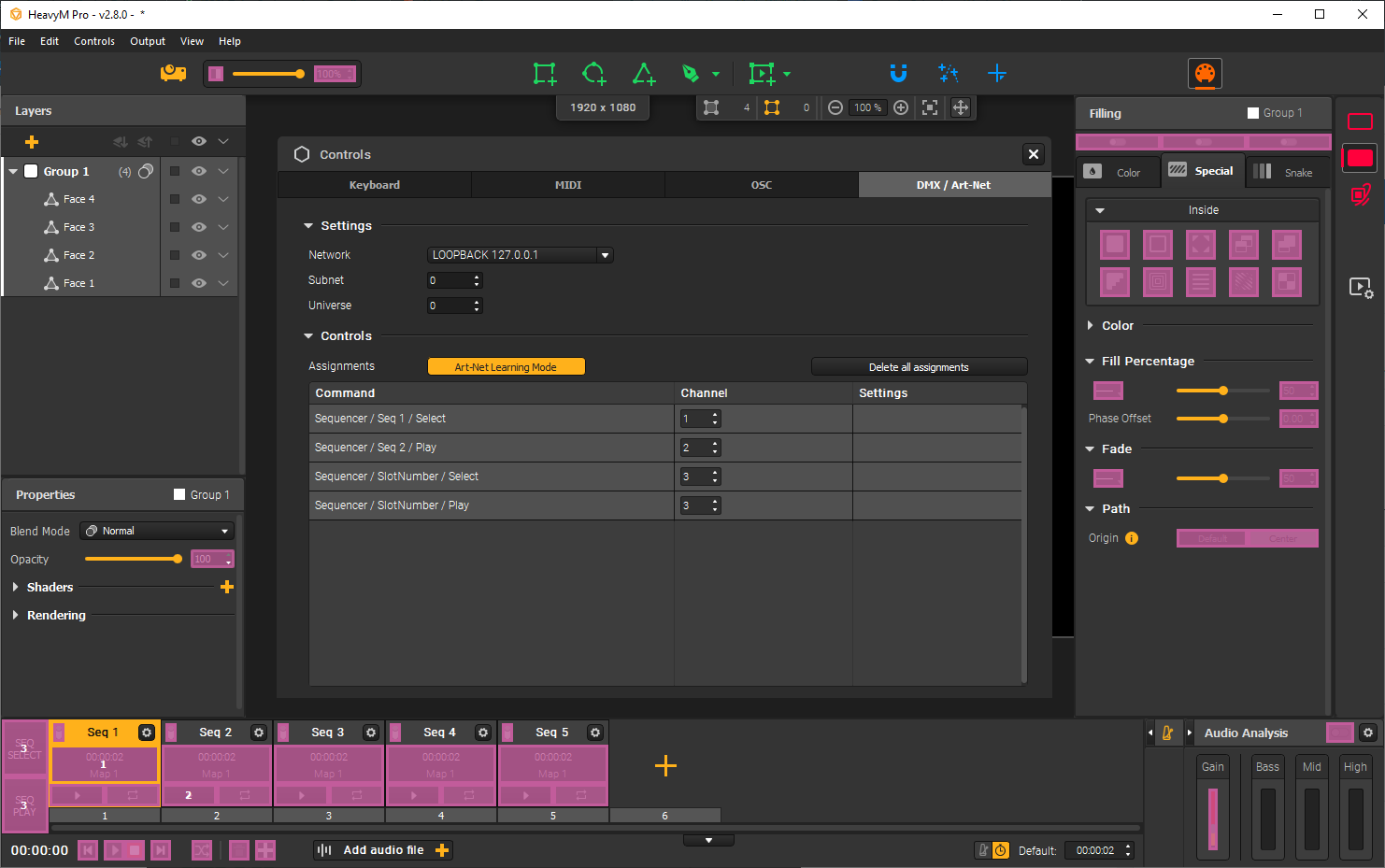
Adding assignments
Select an overlay element (circled in yellow), then trigger the control on your DMX sender. The DMX channel will be linked to the Proxima control, and the assignment will appear in the Controls settings window.
When finished, turn off Learning mode with the same button/menu or press [Esc].
Note The same channel can be assigned to multiple commands at once. For example, a single button can trigger several effects simultaneously.
Editing assignments
To edit assignments, re-enable Learning mode. Select the desired assignment and trigger the new DMX control. You can also directly edit the channel in the assignments table (see “Assignments settings” below).
Deleting assignments
There are three ways to delete assignments:
- In Learning mode, select an overlay and press [Delete/Backspace].
- Right-click on an assignment in the Controls window table and choose Delete assignment.
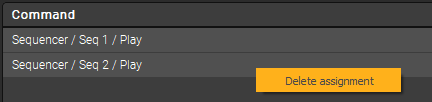
- Use the Delete all assignments button above the table in the Controls window to remove all assignments.
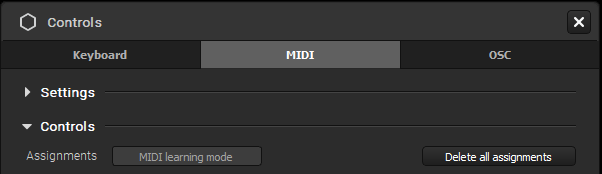
Saving assignments
Assignments are saved directly in your .pxm project file.
Assignment settings
Each assignment has configurable settings, visible in the assignments table of the Controls window:

For DMX assignments, you can edit:
- Channel: enter a new number to change the assigned channel without needing to reconnect or use Learning mode.
- Range: available for sliders or spinboxes. By setting Min and Max, you override the default range in Proxima. For example, if you set 1–15 for a border effect, the fader will only vary within that range regardless of its full movement.
Cet article a-t-il été utile ?
C'est super !
Merci pour votre commentaire
Désolé ! Nous n'avons pas pu vous être utile
Merci pour votre commentaire
Commentaires envoyés
Nous apprécions vos efforts et nous allons corriger l'article